How to Connect
Connecting to the HPC can be daunting but it isn't as difficult as it seems! You can connect to the HPC through Command Prompt or Terminal. You can also upload files directly to the HPC this way. If you want to use software to interact with the HPC check out the Software section.
Note: You need to be connected to UNI's network to be able to connect to the HPC. If you are off campus, you can get VPN Access.
| Steps | Screen Capture |
|---|---|
| 1. First you will need to get access to an account on the HPC, if you don't have an account fill out the HPC Access Request form. |  |
| 2. Second you will need to connect to the HPC, you can do this through Command Prompt using the ssh command (see Commands for an example). You can also use remote connection software like PuTTY to connect to the HPC, but it isn't necessary to use the HPC. |  |
| 3. Open Command Prompt and connect to [Put your CatID here]@login.hpc.uni.edu |  |
| 4. A window should pop up that prompts you for your password, keep in mind that as you type there will not be any indication on screen that you have typed your password. |  |
| 5. Once you have submitted your password then you will have access to remotely submit commands to the cluster! See Basic Shell Commands for more information about commands you can use. | 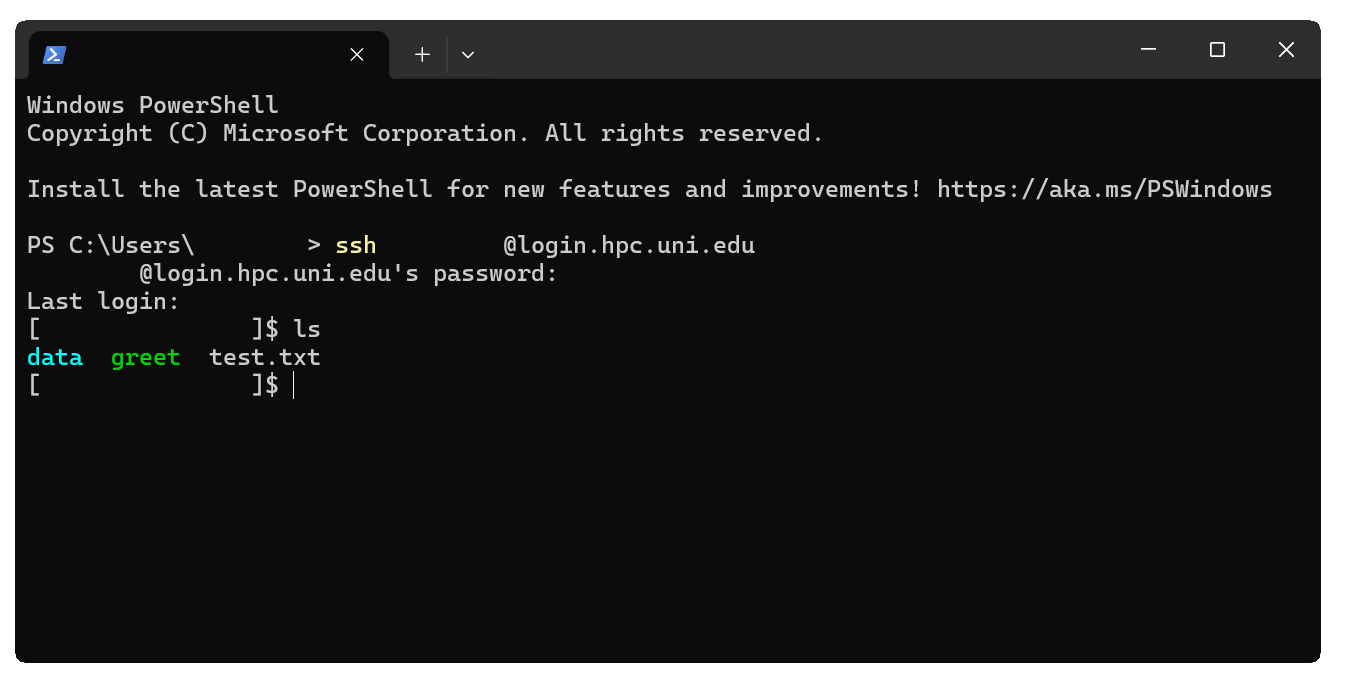 |
| 6. If you have files you want to upload to the cluster then you will need to use the scp command before you connect to the HPC (see Commands for an example). You can then run your scripts on the HPC! |  |